🏅 wp99.in has been continuously providing regular updates to the customers since 2016. 🏅
Memberpress – Mailchimp Tags
Download Files
Original price was: ₹599.00.₹99.00Current price is: ₹99.00. + GST TAX
Verified from VirusTotal
100% Original Product and Virus Free.
Free New Version Lifetime Update.
100% Untouched and Unmodified Files.
Unlimited Website Usage

Memberpress – Mailchimp Tags
Mailchimp is the world’s largest marketing automation platform. Millions of businesses, from small e-commerce shops to big online retailers, use this product to reach their customers and grow their audience.
The all-in-one marketing platform allows you to build a custom domain and a free website to go along with it. Other features include email marketing, customizable forms and pop-ups, great-looking, shoppable landing pages, robust analytics and reporting, and seamless integration with mobile and web apps.
Step 1 – Install MailChimp 3.0 Add-on
- In your dashboard, head to MemberPress -> Add-ons. There you will find a link to install the MailChimp 3.0 Add-on.
- Head to MemberPress -> Settings -> Marketing tab. You should now see the MailChimp 3.0 listed
Step 2 – Input MailChimp API Key
You can find your API Key in your MailChimp Account settings. Click the drop down arrow near the top right of the page where you see your MailChimp account name -> click on Account -> Extras drop down -> API keys -> Your API keys section. You may need to create an API key if none are listed.
If everything checks out, you should see the “Everything’s Chimpy” message
- If you receive an error that says “Something went wrong. Double check your input.” after you’ve entered your MailChimp API Key correctly, this generally indicates that MailChimp’s API service (Akamai) is blocking your IP address as suspicious. You would need to contact MailChimp support to get things resolved.
Step 3 – Choose Your Audience
The MailChimp 3.0 Integration uses only one Audience. Select the list from the option just below where you entered your API Key. This is the audience you would like to be associated with your website members.
Step 4 – Choose Global MailChimp Merge Tag
MemberPress will add this Tag to all new members who signup on your site and set its value to either “0” or “1”. A value of “0” is set if they did not check your opt-in checkbox when signing up. If you’d like to setup a special Tag for each Membership level, (strongly recommended) follow Step 5 below.
Step 5 – Per Membership Merge Tags (Optional, but STRONGLY recommended)
The power of this integration comes from your ability to add a specific Merge Tag for each Membership level. We recommend that you create a “text” type Tag for each of your Memberships. MemberPress will set the value of these Tags to “active” when the member is active on that Membership, and “inactive” when the member is no longer active. This is a powerful way to create specific segments for your List and target only the customer’s you want for your various marketing/news Campaigns.
To create a MERGE Tag in your MailChimp List for each of your Membership levels follow these instructions
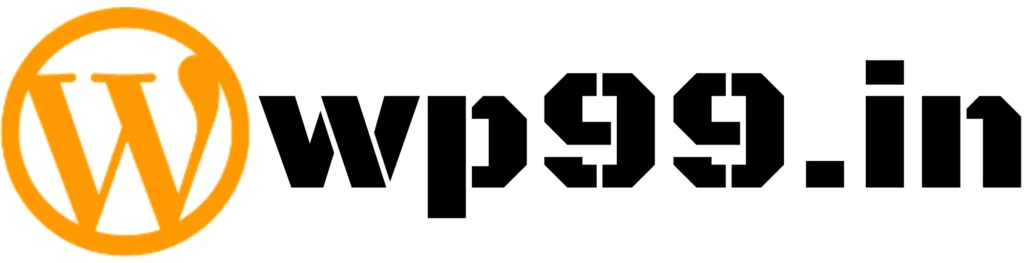


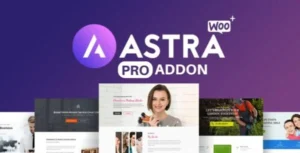

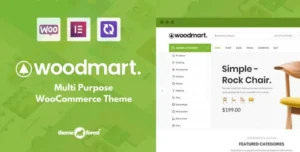
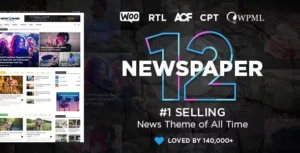
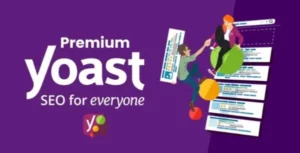
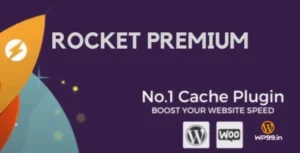
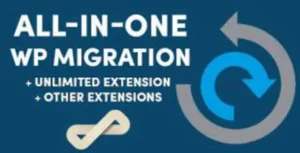

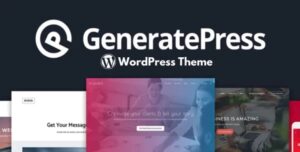
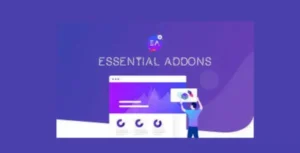

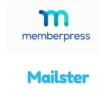
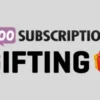
Reviews
There are no reviews yet.