🏅 wp99.in has been continuously providing regular updates to the customers since 2016. 🏅
WP Sheet Editor – Post Types
Download Files
₹399.00 – ₹599.00 + GST TAX
Verified from VirusTotal
100% Original Product and Virus Free.
Free New Version Lifetime Update.
100% Untouched and Unmodified Files.
Unlimited Website Usage

WP Sheet Editor – Post Types
Bulk editing posts, pages, and custom post types using a spreadsheet in WordPress can greatly improve your content management efficiency. This functionality is typically provided by WordPress plugins. Here’s a general guide on how to achieve this:
1. **Choose a WordPress Plugin**:
To enable spreadsheet-style bulk editing, you’ll need to install and activate a suitable WordPress plugin. One popular plugin for this purpose is “WP Sheet Editor.” You can find it in the WordPress plugin repository.
2. **Install and Activate the Plugin**:
– Log in to your WordPress admin dashboard.
– Navigate to “Plugins” > “Add New.”
– Search for “WP Sheet Editor” or your preferred plugin.
– Install and activate the plugin.
3. **Access the Spreadsheet Editor**:
– After activation, go to the section where you want to perform bulk editing (e.g., Posts, Pages, Custom Post Types).
– You should see a new option, often labeled as “WP Sheet Editor” or something similar. Click on it.
4. **Use the Spreadsheet Interface**:
– The plugin will open a spreadsheet-like interface, displaying your existing content in a tabular format.
– You can sort, filter, and edit content directly within this spreadsheet.
5. **Bulk Edit Content**:
– Select multiple items (posts, pages, or custom post types) in the spreadsheet.
– Use the spreadsheet’s options to apply changes in bulk. You can modify titles, content, categories, tags, custom fields, and more.
6. **Live Updates**:
– One of the advantages of these plugins is that changes are applied live on your website without the need for export/import.
– As you make changes in the spreadsheet, they are reflected on your site immediately.
7. **Save Your Changes**:
– Don’t forget to save your changes within the spreadsheet interface.
8. **Undo/Redo**:
– Many spreadsheet-style editors for WordPress also offer undo/redo functionality, allowing you to revert changes if needed.
9. **Additional Features**:
– Explore other features provided by the plugin, such as searching, advanced filtering, and conditional formatting, to further enhance your productivity.
10. **Backup and Testing**:
– Always back up your WordPress site before performing bulk edits, especially if you’re making significant changes.
– It’s a good practice to test any changes on a staging or development site first to ensure they work as expected.
Remember that the exact steps and features can vary depending on the plugin you choose, so be sure to consult the plugin’s documentation or support resources for specific guidance. Additionally, periodically review and update your plugins to ensure compatibility with your WordPress version and any security updates.
It sounds like you have access to a specialized spreadsheet tool designed for editing WordPress content more efficiently. Such tools can be extremely valuable in streamlining the content management process. Here are some benefits and features that such a spreadsheet tool might offer:
1. **Simplified Editing**: These spreadsheet tools provide a familiar interface for editing content, similar to working in Microsoft Excel or Google Sheets. This simplifies the editing process, especially when you have a lot of content to manage.
2. **Bulk Editing**: You can edit multiple posts, pages, or custom post types simultaneously in a single spreadsheet. This is a huge time-saver compared to editing them one by one in the WordPress admin.
3. **Live Preview**: Many of these spreadsheet tools offer live previews, so you can see how your changes will look on the website before saving them.
4. **Filtering and Sorting**: You can easily filter and sort your content in the spreadsheet, helping you quickly find the posts or pages you want to edit.
5. **Custom Fields**: Some tools allow you to edit custom fields associated with your posts or custom post types directly from the spreadsheet.
6. **Import and Export**: While you mentioned that your tool doesn’t require export or import, many spreadsheet plugins also offer import/export functionality, making it easy to move content between WordPress installations.
7. **Undo/Redo**: These tools often include undo and redo capabilities, allowing you to revert changes if needed.
8. **Data Validation**: You can apply data validation rules to ensure that your content meets specific criteria or standards.
9. **Performance**: The spreadsheet interface can often perform faster than navigating through the WordPress admin, especially when working with large amounts of content.
10. **User Permissions**: You can control who has access to the spreadsheet editor, ensuring that only authorized users can make changes.
11. **Compatibility**: These spreadsheet tools are typically designed to work seamlessly with various post types, including custom post types and third-party plugins that add content to your WordPress site.
12. **Support and Updates**: Reputable spreadsheet plugins receive updates and support, ensuring that they stay compatible with the latest WordPress versions and security standards.
When using such a tool, it’s essential to keep your WordPress site secure. Ensure that the plugin you’re using is from a reputable source and regularly update it to patch any security vulnerabilities.
Overall, using a specialized spreadsheet for WordPress content management can significantly improve efficiency, especially for websites with a large volume of content. It reduces the need to switch between multiple pages in the WordPress admin and simplifies the editing process.
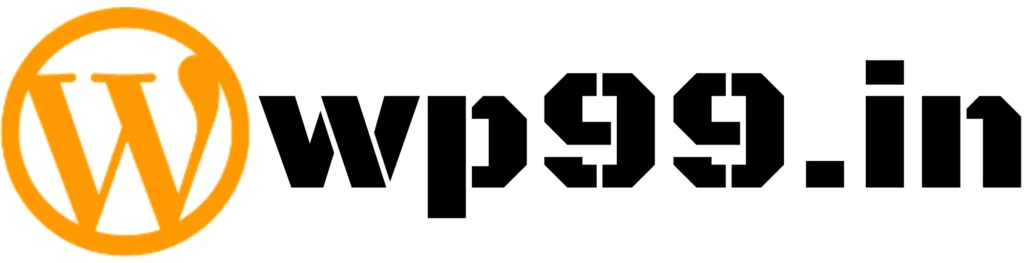
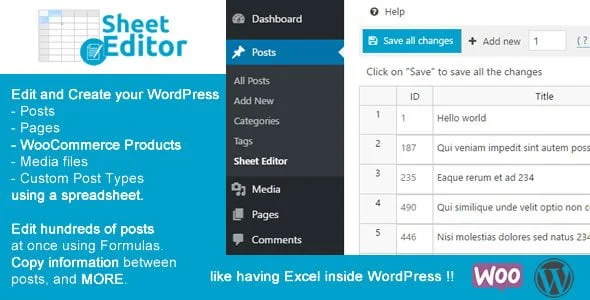

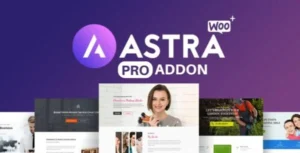

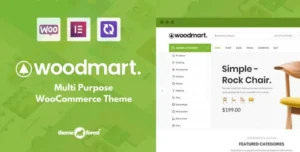
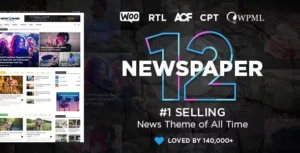
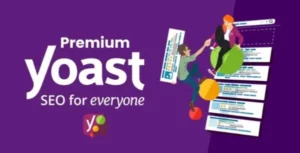
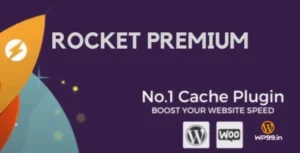
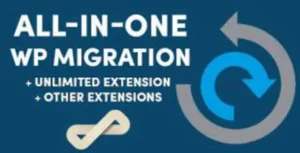

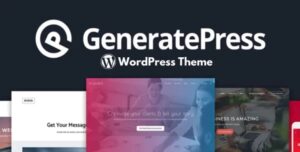
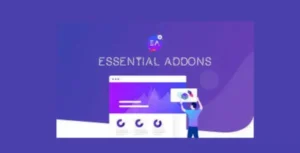

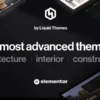
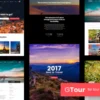
Reviews
There are no reviews yet.