🏅 wp99.in has been continuously providing regular updates to the customers since 2016. 🏅
Hierarchy Select Integration [ FacetWp ]
Download Files
Original price was: ₹599.00.₹99.00Current price is: ₹99.00. + GST TAX
Verified from VirusTotal
100% Original Product and Virus Free.
Free New Version Lifetime Update.
100% Untouched and Unmodified Files.
Unlimited Website Usage
Verified From

Hierarchy Select
This add-on lets you create guided dropdowns based on a hierarchical taxonomy.
Adding the facet
- Create a new facet, and set the
Facet typetoHierarchy select. - Click the “Add label” button once for each depth level. If you want to show two dropdowns, then you need two labels.
- Add the facet to your listing page(s).
Available options
| Name | Description |
|---|---|
| Data Source | The taxonomy to pull values from. The Hierarchy Select facet expects a hierarchical taxonomy as data source. |
| Sort by | Sort facet choices by:
|
| Show depth levels | Set custom dropdown labels, and determine which dropdown level appears. Default label: “Any”. Click the “Add Label” button to add (labels for) more levels. Notes:
|
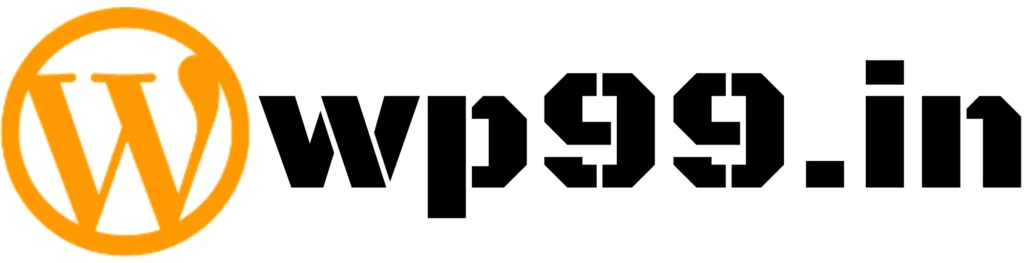


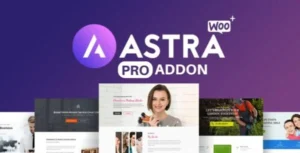

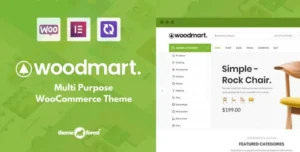
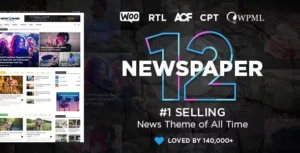
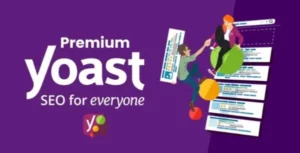
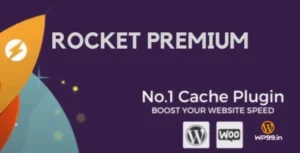
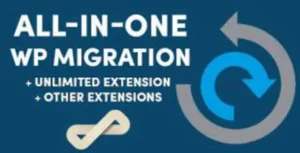

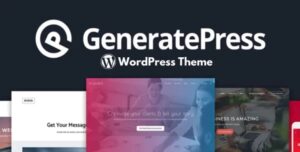
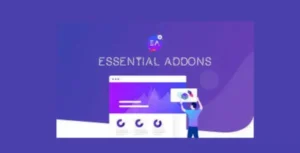



Reviews
There are no reviews yet.