🏅 wp99.in has been continuously providing regular updates to the customers since 2016 to 2025 🏅
WooCommerce Boost Sales – Upsells & Cross Sells Popups & Discount
Download Files
₹99.00 ₹399.00Price range: ₹99.00 through ₹399.00 + GST TAX
Verified from VirusTotal
Free Lifetime / One Year Update.
100% Original Product and Virus Free.
100% Untouched and Unmodified Files.
Unlimited Website Usage

WooCommerce Boost Sales – Upsells & Cross Sells
Popups & Discount
WooCommerce Cross Sell and Upsell is a straightforward and effective sales strategy. WooCommerce Cross Sell and Upsell is a popular marketing technique. The technique used in WooCommerce Cross Sell and Upsell is wisely suggesting or recommending products, stimulating customer purchases, and assisting shop owners in increasing sales. Grasping these demands of online businessmen, VillaTheme developed a special tool for WooCommerce Cross Sell and Upsell that promises to create WooCommerce Cross-Sell and Upsell quickly, effectively, and optimally. Let’s find out about this plugin.
WooCommerce Boost Sales stimulates the purchase of customers by up-selling, cross-selling. Increase revenue as well as profitability for your website, stores. WooCommerce Boost Sales allows you to add WooCommerce Cross Sell and Upsell products in an independent system of WooCommerce.
Up-selling is the practice in which a business tries to persuade customers to purchase a higher-end product, an upgrade, or an additional item in order to make a more rewarding sale. For instance, a salesperson may influence a customer into purchasing the newest version of an item, rather than the less-expensive current model, by pointing out its additional features.
A similar marketing technique is cross-selling, where the salesperson suggests the purchase of additional products for sale. For example, he might say “Would you like some ice cream to go with that cake?” It is beneficial for businesses to use both techniques in order to boost revenue and provide a valued customer experience. However, research has shown that upselling is generally more effective than cross-selling.
- WooCommerce Upsell: Woocommerce Upsell pop-up appears after customers click on the Adds to cart button, suggesting customers buy up-sell products which give you more profit.
- WooCommerce Cross sell: Display cross-sell pop-up in the single product page, cart page, check-out page. Suggest customers buy a bundle product that has a lower price.
- Discount Bar: Displays how much you need to spend to get a discount. Stimulate customers to buy more products.
- Frequently bought together: Frequently bought together is a feature that helps you flexibly choose to display WooCommerce Cross-sell and Upsells on the single product page.
- Design Upsells, Cross sells, and Discount bar on the front end.
PLUGIN FEATURES:
WOOCOMMERCE UPSELL
- Display up-sells pop-up: Display a WooCommerce upsell popup which introduces up-sell products when customers hit the Add to Cart button. Up-sells products are similar products but give you more profit.
- Sync data with WooCommerce: If you have created WooCommerce upsell products before, the plugin allows you to sync and use these products to WooCommerce Boost Sales.
- Add up-sell products to each product: Configure which products will appear on the up-sell pop-up of each product.
- Hide on single product pages: Enable/disable the pop-up on single product pages
- Show all products in the category: Display all products in the category of the product customers just add to cart in up-sell pop-up.
- Exclude product: Select products you don’t want to appear on up-sell pop-up.
- Customize up-sells pop-up: Select the pop-up style, customize how many products appear on the pop-up, customize the message.
- AJAX Add to Cart: Add up-sell products to the cart without reloading the page.
WOOCOMMERCE CROSS SELL
- Product Bundles: Creating product bundles then selling at discounted prices.
- Show Cross-sells popup: Display WooCommerce cross sell pop-up with a bundled product that includes the product that customers are going to buy.
- Display under Add to cart button: Display WooCommerce cross sell bundle under the Add to cart button on the single product page.
- Configure which page to appear: Select which pages will the WooCommerce cross sell pop-up appear on.
- Select the product bundle to display: In case a product is in 2 or more bundles, you can select to display the highest price or just random.
- Variation products: It is available to add variation products to cross-sell bundles, customers can also choose the variable option right in the pop-up.
- Customize the message: Customize the cross-sell pop-up message (Hang on we have this offer just for you)
- Unlimited design: Customize the cross-sell bundle with background, text, icon, initial delay.
- Position: Choose to display the cross-sell bundle under the add to cart button, above the product description, or on a pop-up.
- Bundle name: By default, the bundle will be named “Bundle of …” you are able to change this name.
- Discount rule: Set up the default discount price of the bundle using rules. Each rule will be applied for a price range.
- Sync Cross-Sell from WooCommerce: Sync cross-sell bundles from WooCommerce cross-sell.
- AJAX Add to Cart: Add bundles to the cart without reloading the page.
- Use bundle for other products: After creating a bundle, you can display it on many other products.
FREQUENTLY BOUGHT TOGETHER FEATURE
- Frequently bought together is a feature that helps you flexibly choose to display WooCommerce Cross-sell and Upsells on the single product page.
- Source: There are many sources that you can choose to display on the Frequently bought together:
- Upsells – Same as Up-sells products
- Cross-sells – Same as Cross-sells products
- Woo Upsells – Products set in Edit product/Link products/Upsells.
- Woo Cross-sells – Products set in Edit product/Link products/Cross-sells.
- Position: You can choose where the Frequently bought together appears on the single product page
- After adding to the cart form
- After product summary
- After product tabs
- Style: How the Frequently bought together appears on the single product page
- Vertical
- Horizontal
- Shortcode: Frequently Bought Together shortcode is used to display Frequently Bought Together products of a product and insert every you want.
DISCOUNT BAR:
- Discount progress bar: The discount progress bar displays how much customers need to spend to get the discount. (Based on the discount coupon of WooCommerce system).
- How much more: Support users know how much they need to spend more to achieve the discount.
- Sync data with WooCommerce: The plugin sync data with WooCommerce. You can select the coupon created in the WooCommerce system to display on the discount progress bar.
- Thanks to customers: When a customer achieves a minimum for the discount, a THANK YOU message will display to congratulate them.
- Customize discount progress bar: You can customize the position, color, background, description, and messages of the progress bar.
- Automatically direct to the checkout page: Allow automatically redirect to the checkout page after reaching the discount.
DESIGN UPSELL AND CROSS-SELL ON THE FRONT END
- Design Upsell:
- Item per row: Select the number of items per row on the upsell popup.
- Item per row for mobile: Select the number of items per row on the upsell popup on mobile mode.
- Max items: Fixedly assign the maximum number of items on upselling popup if used: “Products in category”
- Popup style: There are 2 display styles of the upsell popup.
- Message in popup: Customize messages in the upsell popup.
- Add-to-cart style: You can choose how the add to cart button appears on the upsell product on the popup, it can be: Hide; Show on hover, Theme default, or Visible below product detail.
- Customize the “Continue shopping” button on the upsell popup: You can customize the text and select an action when clicking on the Continue Shopping button.
- Hide view more button: Enable to hide the View more button on the upsell popup.
- Design Cross-sell:
- Initial time: WooCommerce cross sell will show with a popup or gift icon. If you want to time randomly, 2 numbers are separated by a comma. Eg: 3,20. It is random from 3 to 20.
- Auto popup: Enable to let the WooCommerce cross sell popup appear automatically
- Hide gift icon: Enable to hide the gift icon which is used to call the WooCommerce cross sell popup.
- Design icon: Select icon styles; Icon color; Icon background color; Icon position.
- Design cross-sell popup: Customize background color; Background image; Text color; Price color; Save price Color.
- Cross-sell popup template: You can choose: Slider; Vertical with checkboxes; Horizontal with checkboxes.
- Template on mobile: You can choose available templates for mobile: Slider; Scroll or Vertical with checkboxes.
- Discount bar:
- Discount bar position: On the top or bottom.
- Design the discount bar: Text color, process bar main color, process bar background color.
- Custom CSS: Design upsell; cross-sell and discount bar as you want.
OTHER FEATURES
- Auto-update: Enter your purchase code and the plugin will auto-update whenever there is a new version.
- Support RTL website: The plugin supports RTL sites, back-end, pop-up… will be displayed right.
- Works on mobile: Woocommerce Boost Sales works perfectly on mobile devices.
- SPEED: Plugin uses Ajax technology. Pop-up will be loaded when customers add products to the cart
- Easy to use: Friendly interface and easy to use.
- Compatible with WPML and Polylang: Display upsell and cross sell popup in multiple languages.
Be the first to review “WooCommerce Boost Sales – Upsells & Cross Sells Popups & Discount”
You must be logged in to post a review.
- Login withGoogle
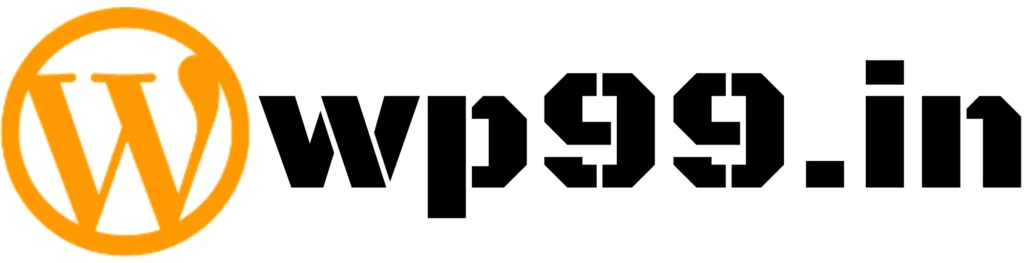
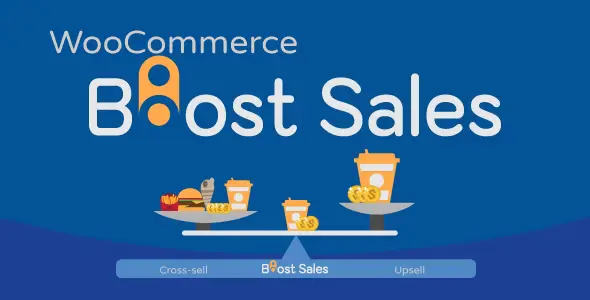

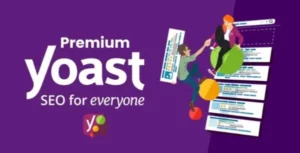

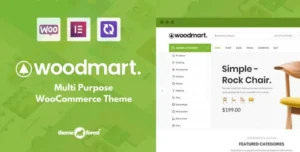
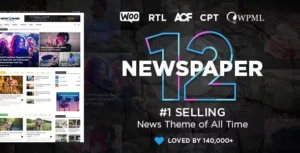
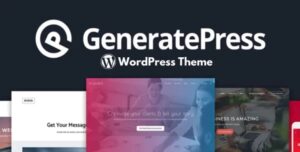
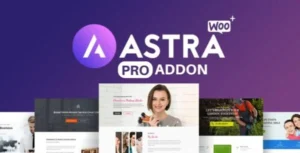
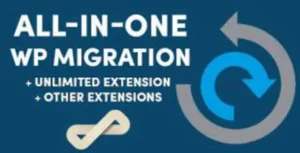

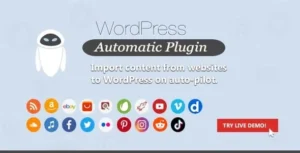
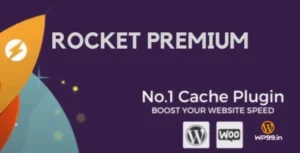
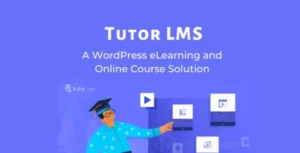
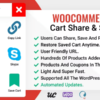
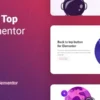
Reviews
There are no reviews yet.