🏅 wp99.in has been continuously providing regular updates to the customers since 2016 to 2025 🏅
Memberpress -Corporate Accounts
Download Files
Original price was: ₹599.00.₹99.00Current price is: ₹99.00. + GST TAX
Verified from VirusTotal
Free Lifetime / One Year Update.
100% Original Product and Virus Free.
100% Untouched and Unmodified Files.
Unlimited Website Usage

Memberpress -Corporate Accounts
memberships. When a member signs up for a MemberPress Corporate Account Membership, they’re able to add sub-account members who gain access to content based on their own subscription level.
Corporate Accounts are a powerful way to grant memberships to corporate organizations, families, churches, or any group of people where one member pays for a group of people to access your content.
The MemberPress Corporate Accounts add-on enables you to specify a membership with a parent and any number of child or sub-accounts. For example if you have a corporate user and they need a membership that allows them to sign up their employees. Or if your membership is for parent and their children need to be associated with their account.
Requirements
The Corporate Accounts add-on has the following requirements.
- MemberPress Pro 1.3+
- MemberPress Importer add-on
Installing the Corporate Accounts Add-on
To install this add-on navigate to WordPress Dashboard > MemberPress > Add-Ons > find the add-on and click the “Install Add-on” button. This will automatically download and install the add-on.
Creating a Corporate Membership
Now that the add-on is installed, next create or edit a membership for your corporate (or parent) members to sign up for. To do that, create a membership through the MemberPress > Memberships > Add New button (or simply edit an existing membership). In the Membership Options, select the “Advanced” tab. Check the box “Subscribers to this Membership are Corporate Accounts” and set the number of sub-accounts allow for this membership.
Once this is setup every member who signs up for a membership will have the ability to add whatever number of sub-accounts you allow to their membership without paying. These sub-account members will have access to everything their parent corporate account member does (except for the corporate account member’s account information and billing information).
Members with Corporate Accounts
Any member that signs up for your corporate account membership will become a parent member for this membership. After they sign-up you can manage them by editing their member profile. Near the bottom of the member’s user profile you’ll find the “Corporate Accounts” section. This is where you’ll be able to change the limit of sub-accounts as well as easily navigate to the sub-accounts.
Managing Sub-accounts
Both the WordPress Admin and the corporate account user can manage sub-accounts. For a break down of how each of these looks, please see the respective sections below.
Managing Sub-accounts as the Corporate Member
After a user on your site subscribes for your corporate account membership, they will be able to see a new link option on their Account page > Subscriptions tab. This link option is called “Sub Accounts” and will look like this for your corporate member:
Be the first to review “Memberpress -Corporate Accounts”
You must be logged in to post a review.
- Login withGoogle
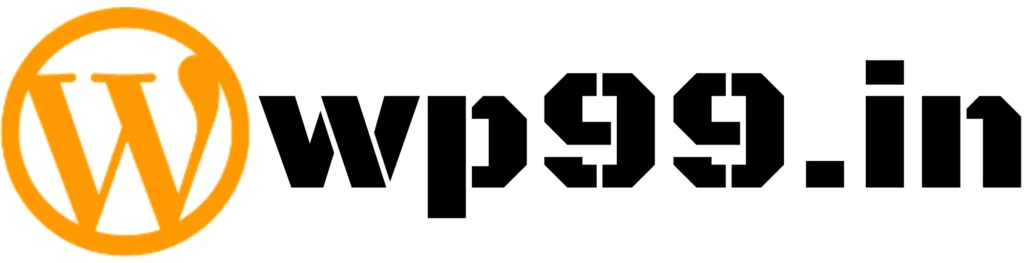


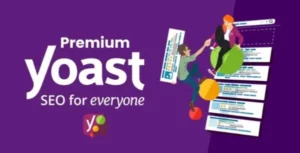

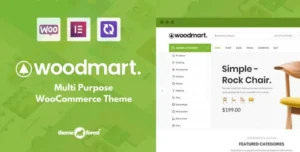
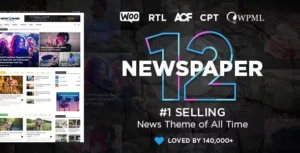
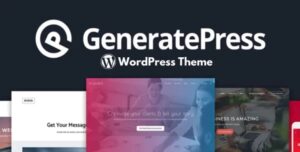
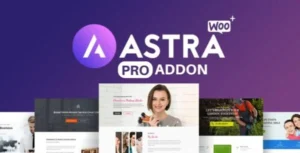
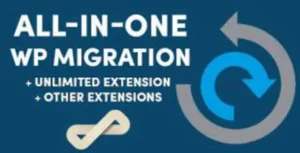

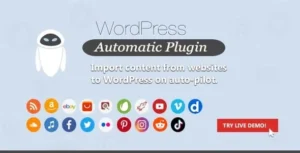
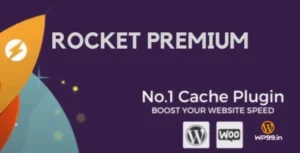
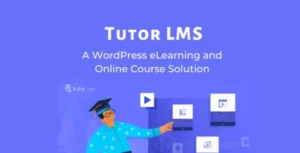


Reviews
There are no reviews yet.