🏅 wp99.in has been continuously providing regular updates to the customers since 2016 to 2025 🏅
Elementor Addon [ Envira Galleries ]
Download Files
Original price was: ₹599.00.₹99.00Current price is: ₹99.00. + GST TAX
Verified from VirusTotal
Free Lifetime / One Year Update.
100% Original Product and Virus Free.
100% Untouched and Unmodified Files.
Unlimited Website Usage

Elementor Addon
Do you want a simple way to play elementor while showing photos in a lightbox? With Envira Gallery’s Elementor Addon, you can add individual galleries on your website using Elementor.
Here, we’ll discuss how to activate the Elementor Addon so that you can add Envira galleries when using the Elementor Pro page builder.
Installation
To access the Elementor Addon, you’ll first have to install and activate the feature. Please follow our instructions on how to install and activate addons. The documentation traces the process using the Elementor Addon but, in this case, you’ll need to activate the Envira Elementor Addon.
Setup
Step 1 – Create or edit your gallery
First, you’ll need to create a new Envira gallery to add, or edit an existing gallery. Follow along with our documentation for creating your first gallery to get started so that you have a gallery to insert when you enter Elementor’s user interface.
Step 2 – Edit a post or page in Elementor
Once you’ve created your gallery, navigate to a page or post and edit it using the Elementor UI. In the Elementor’s widget list, scroll past basic and pro widgets until you can locate “Envira” widget in it’s own “Envira Gallery” category.
Step 3 – Add the widget and select the gallery to embed
Drag the Envira Widget into a widget area in the Elementor preview area. Nothing will show up initially – you then next have to select an existing gallery from the widget options. Once you do, the gallery preview will be generated.
Step 4 – Publish or update your page or post
Finally, click Publish or Update your page to save the changes.
Be the first to review “Elementor Addon [ Envira Galleries ]”
You must be logged in to post a review.
- Login withGoogle
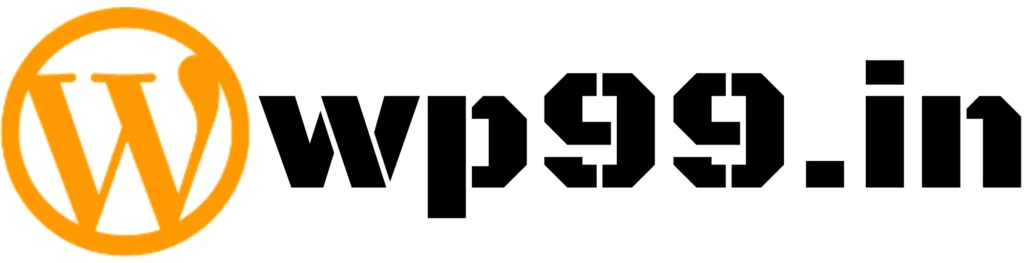
![Elementor Addon [ Envira Galleries ]](https://wp99.in/wp-content/uploads/2024/04/Elementor-Addon.webp)

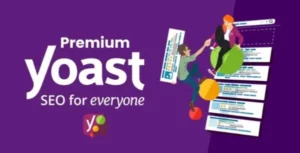

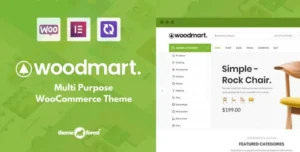
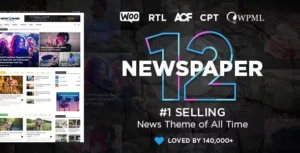
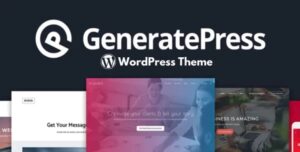
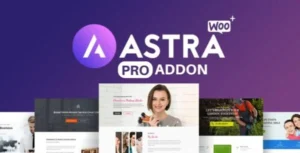
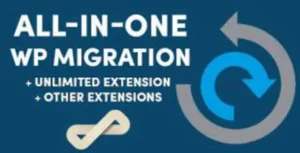

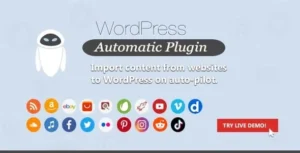
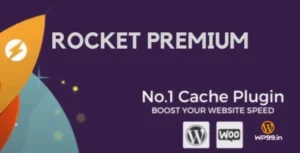
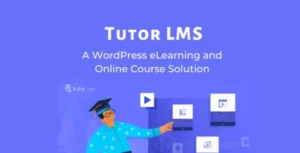


Reviews
There are no reviews yet.