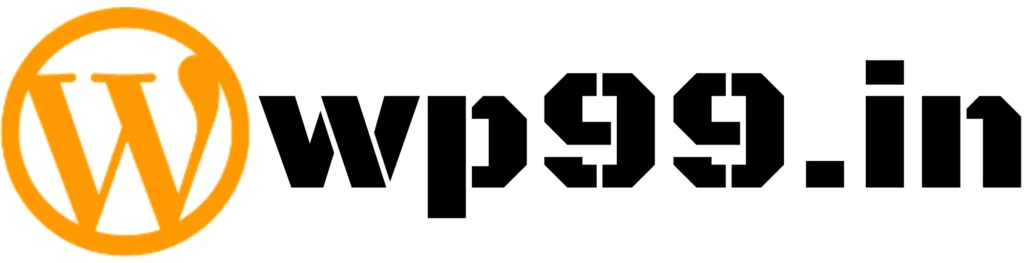Uncategorized
How to Install a WordPress Theme: A Complete Beginner’s Guide ( 9 way’s)
“How to install a WordPress theme in WordPress” is a common question for beginners looking to customize their websites. WordPress themes help you design and personalize your website effortlessly without any coding skills.
Whether you’re installing a free theme from the official WordPress repository, uploading a ZIP file manually, or purchasing a premium theme from marketplaces like ThemeForest, Envato, or TemplateMonster.
This guide will walk you through every method step by step. Learn how to install a WordPress theme via cPanel, FTP, Bluehost, and even on localhost using XAMPP.
What is WordPress?
WordPress is the most popular content management system (CMS) that allows users to create websites and blogs easily. It powers over 40% of the web, making it the go-to platform for bloggers, businesses, and eCommerce stores.
With thousands of free and premium themes, WordPress offers endless customization options to suit any website’s needs.
Why Start a Blog on WordPress?
- Easy to Use – No coding required, perfect for beginners.
- SEO-Friendly – Optimized for search engines right out of the box.
- Customizable – Thousands of themes and plugins available.
- Scalable – Ideal for small blogs or large business websites.
- Monetization Options – Earn through ads, affiliate marketing, or selling products.
1. How to Install a WordPress Theme from the WordPress Dashboard
Step 1: Log in to Your WordPress Admin Panel
- Go to yourwebsite.com/wp-admin and log in.
- In the Dashboard, navigate to Appearance > Themes.
- Click on Add New.
Step 2: Search for a Free WordPress Theme
- In the search bar, type the theme name (e.g., Astra, OceanWP).
- Click Install and then Activate.
This method is perfect for installing free themes from the WordPress Theme Directory.
2. How to Install a WordPress Theme from a ZIP File
If you downloaded a theme from ThemeForest, Envato, or any other provider, you need to install it manually using a ZIP file.
Step 1: Download the Theme ZIP File
- Purchase/download your theme from ThemeForest, Envato, or another marketplace.
- Ensure the file is in .zip format.
Step 2: Upload the ZIP File
- Go to Appearance > Themes.
- Click Add New > Upload Theme.
- Click Choose File, select the ZIP file, and click Install Now.
- Once installed, click Activate.
If You Want to know that how to install theme demo watch this video
3. How to Install a WordPress Theme on Bluehost
Step 1: Log in to Your Bluehost Account
- Open Bluehost dashboard and go to My Sites.
- Select the site where you want to install the theme.
Step 2: Install the Theme
- Click Manage Site > Appearance > Themes.
- Follow the same steps as installing a theme from the WordPress dashboard.
4. How to Install a WordPress Theme in cPanel
If you don’t have access to your WordPress dashboard, you can install a theme using cPanel File Manager.
Step 1: Access cPanel
- Log in to your cPanel (provided by your hosting company).
- Open File Manager > public_html/wp-content/themes.
Step 2: Upload the Theme ZIP File
- Click Upload, select the theme ZIP file, and extract it.
- Log in to your WordPress Dashboard > Appearance > Themes.
- Find your theme and click Activate.
5. How to Install a WordPress Theme on a Self-Hosted Site
A self-hosted WordPress site (WordPress.org) allows you to install any theme you want.
Steps to Install a Theme
- Go to Appearance > Themes > Add New.
- Install from the directory or upload a ZIP file.
- Click Activate.
6. How to Install a WordPress Theme on Localhost (XAMPP)
If you’re using XAMPP for local WordPress development, follow these steps:
Step 1: Locate the Themes Folder
- Open your XAMPP installation folder.
- Navigate to htdocs > yoursite > wp-content > themes.
Step 2: Upload Your Theme
- Paste the extracted theme folder into wp-content/themes.
- Log in to your local WordPress dashboard and activate the theme.
7. How to Manually Install a WordPress Theme (Using FTP)
Step 1: Connect to Your Website via FTP
- Use FileZilla or another FTP client.
- Enter your FTP host, username, and password.
Step 2: Upload Your Theme
- Navigate to /wp-content/themes/.
- Upload the theme folder.
- Log in to your WordPress dashboard and activate the theme.
8. How to Install a WordPress Theme from ThemeForest
Step 1: Download the Theme
- Go to ThemeForest.net.
- Purchase and download the Installable WordPress file only.
Step 2: Upload & Install
Go to Appearance > Themes.
Click Add New > Upload Theme.
Click Choose File, select the ZIP file, and click Install Now.
Once installed, click Activate.
9. How to Add a WordPress Theme Without Losing Content
Before switching themes, backup your website using UpdraftPlus or All-in-One WP Migration.
Steps to Add a New Theme Safely:
- Install the new theme but don’t activate it immediately.
- Use the Live Preview option to check design compatibility.
- Activate the theme when everything looks good.
How to Update a WordPress Theme
Step 2: Upload Your Theme
- Go to Appearance > Themes.
- If an update is available, click Update Now.
Method 2: Manual Update (For Premium Themes)
- Download the latest theme version.
- Delete the old version via File Manager or FTP.
- Upload the new ZIP file and activate it.
Final Thoughts
Installing a WordPress theme is simple, whether you’re using the dashboard, FTP, or cPanel. Choose a theme that fits your website’s needs and optimize it for speed, SEO, and mobile responsiveness.
If you found this guide helpful, share it with others.