🏅 wp99.in has been continuously providing regular updates to the customers since 2016 to 2025 🏅
Add Member From Admin [ Paid Memberships Pro ]
Download Files
Original price was: ₹599.00.₹99.00Current price is: ₹99.00. + GST TAX
Verified from VirusTotal
Free Lifetime / One Year Update.
100% Original Product and Virus Free.
100% Untouched and Unmodified Files.
Unlimited Website Usage

Add Member From Admin
Allow Administrator and Membership Manager roles to add members in 1-step via a new admin page.
This is a Standard Add On.
Standard Add Ons are included in all premium membership plans.
How it Works
The Add Member From Admin Add On allows users with the admin or membership manager role to create a new user, add membership level settings, and optionally create an order in one single step. The Add On does not currently offer the ability to charge the member via the admin dashboard.
We have a complete guide on adding and updating members as a membership site owner that includes this Add On as one of many options to create users and members in your PMPro site. You don’t need to use this Add On to create members.
Installation
You must have the Paid Memberships Pro plugin installed and activated with a valid license type to use this Add On.
- Navigate to Memberships > Add Ons in the WordPress admin.
- Locate the Add On and click “Install Now”.
- To install this plugin manually, download the .zip file above, then upload the compressed directory via the Plugins > Add New > Upload Plugin screen in the WordPress admin.
- Activate the plugin through the Plugins screen in the WordPress admin.
Setup
When the plugin is activated, you will see a new “Add Member” page under “Memberships” in your WordPress admin. The form includes the fields for:
- user account (email address, password – entered or random, first name, last name, role)
- membership level
- expiration
- payment (only cash or check; we’re currently developing the admin credit card processing component)
- order total
- order notes
- existing filters in place for adding additional fields to the user registration will also appear here.
How to Add a New Member
- Complete the form fields under Memberships > Add Member
- Once you submit the form, the user account will be active and appear in the member’s list with the membership settings you entered.
- An order under Memberships > Orders will be created for the membership “checkout”.
- If you need to make updates to the corresponding order (i.e. if they pay you via check offline and you want to record receipt), locate it in the Memberships > Orders list.
Be the first to review “Add Member From Admin [ Paid Memberships Pro ]”
You must be logged in to post a review.
- Login withGoogle
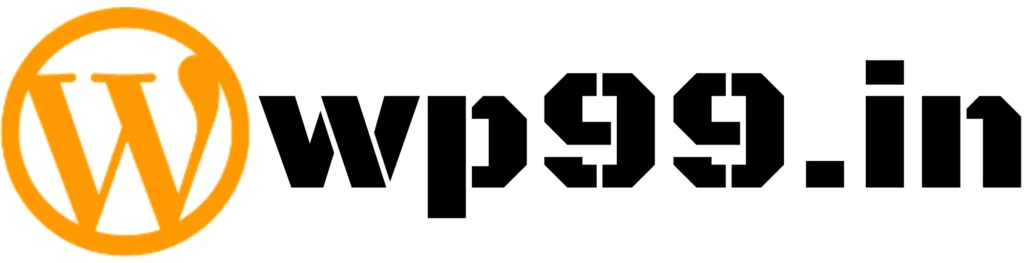
![Add Member From Admin [ Paid Memberships Pro ]](https://wp99.in/wp-content/uploads/2024/04/Add-Member-From-Admin.jpg)

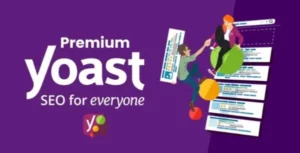

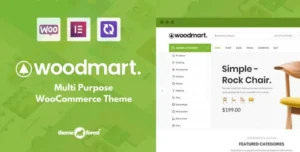
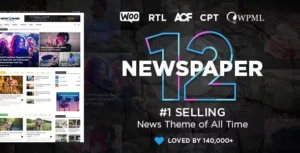
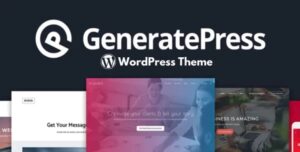
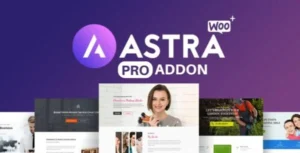
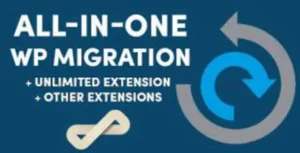

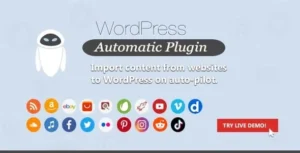
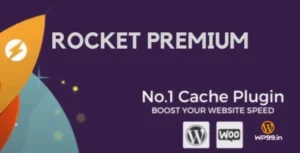
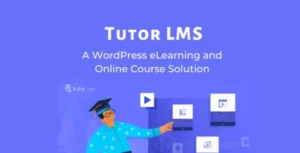

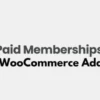
Reviews
There are no reviews yet.