🏅 wp99.in has been continuously providing regular updates to the customers since 2016 to 2025 🏅
Schedule Addon [ Envira Galleries ]
Download Files
Original price was: ₹599.00.₹99.00Current price is: ₹99.00. + GST TAX
Verified from VirusTotal
Free Lifetime / One Year Update.
100% Original Product and Virus Free.
100% Untouched and Unmodified Files.
Unlimited Website Usage

Schedule Addon
Would you like to schedule your gallery image to show on a particular date or during a particular time? With Envira’s Schedule Addon you can easily schedule individual gallery images. We’ll walk you through how to set up a gallery using the Schedule Addon.
Requirements
- Platinum, Ultimate, Agency, Pro or Plus Envira license. You can read how to upgrade to one of these licenses here.
- WordPress 4.9+
- Envira Gallery 1.3.8.0+
Installation
Please follow our instructions on how to install and activate addons.
In this instance, you’ll be activating the Envira Schedule Addon.
Setup
Step 1 – Create or edit your gallery
Your first step is to create a new gallery or edit an existing one. You can follow along with our documentation for creating your first gallery.
Step 2 – Set up the schedule options
Navigate to the Schedule tab. Click the Enable Scheduling? and set up the Start Date and End Date for your gallery.
Step 3 – Edit gallery images
Now we’ll need to edit our gallery images in order to schedule them. To do this, click the blue pencil icon on your images to open the Edit Metadata window.
Step 4 – Schedule the gallery images
You can schedule each image in the gallery from the Edit Metadata window by setting up the options on the right to schedule each image.
After scheduling each image click the Save Metadata button to save the changes. You can then use the right and left arrows at the top of the Edit Metadata window to go through each gallery image repeating this step until all of the images have been scheduled accordingly.
When all images are scheduled, just click the X icon to close the Edit Metadata window.
Step 5 – Publish or Update your gallery
Finally, click Publish or Update on your gallery to save the changes.
Would you like to have some fun with styling your gallery images further? Check out our tutorial on How to Style Your Gallery Images on Hover.
Be the first to review “Schedule Addon [ Envira Galleries ]”
You must be logged in to post a review.
- Login withGoogle
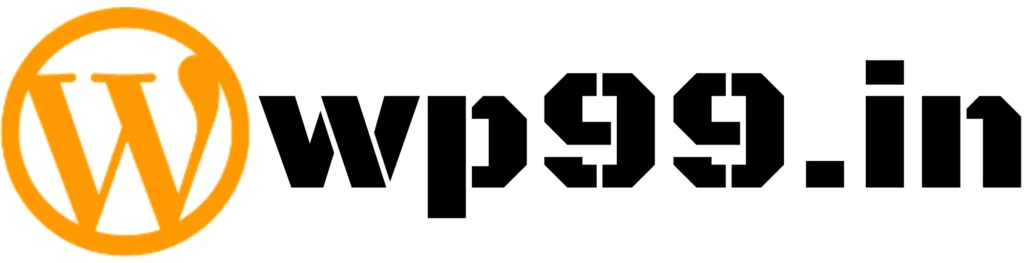
![Schedule Addon [ Envira Galleries ]](https://wp99.in/wp-content/uploads/2024/04/ScheduleAddon.webp)

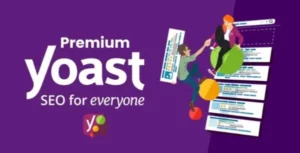

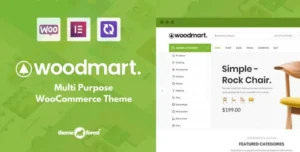
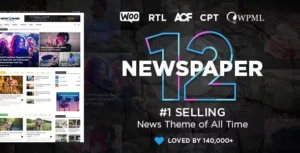
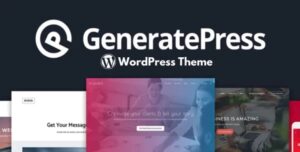
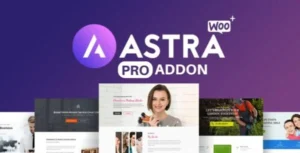
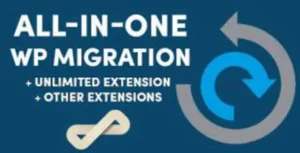

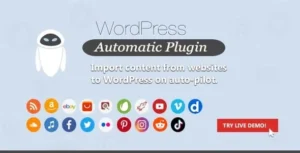
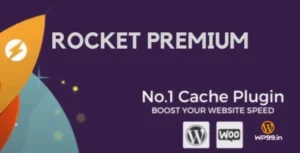
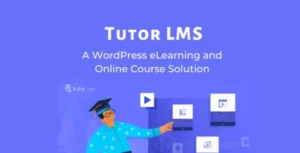


Reviews
There are no reviews yet.